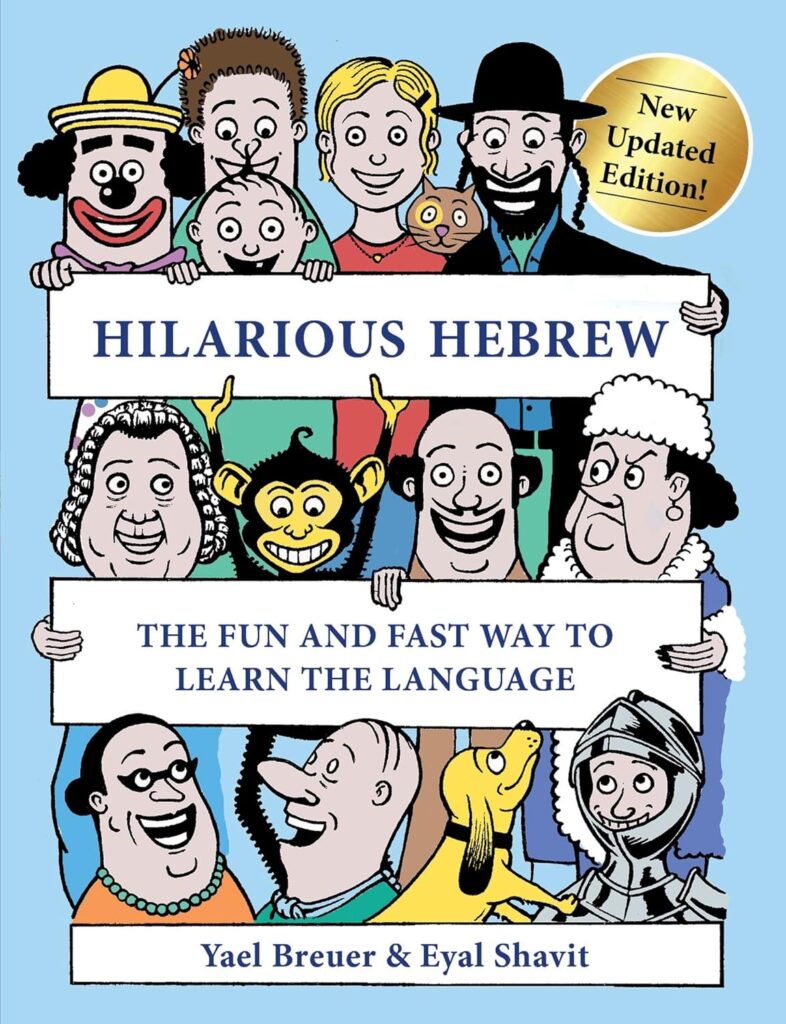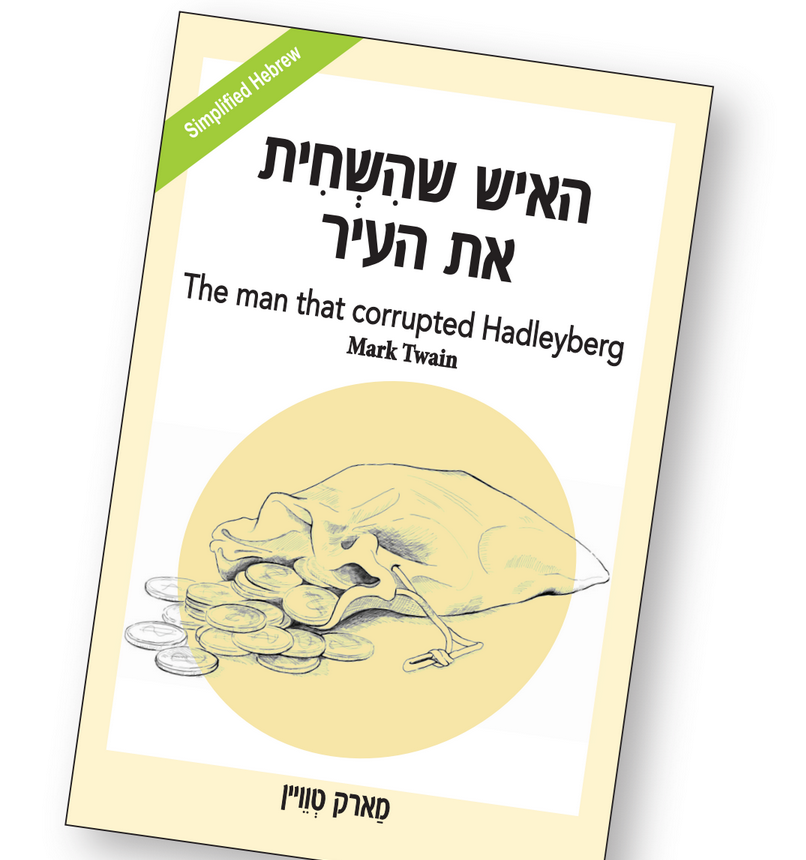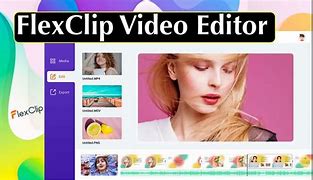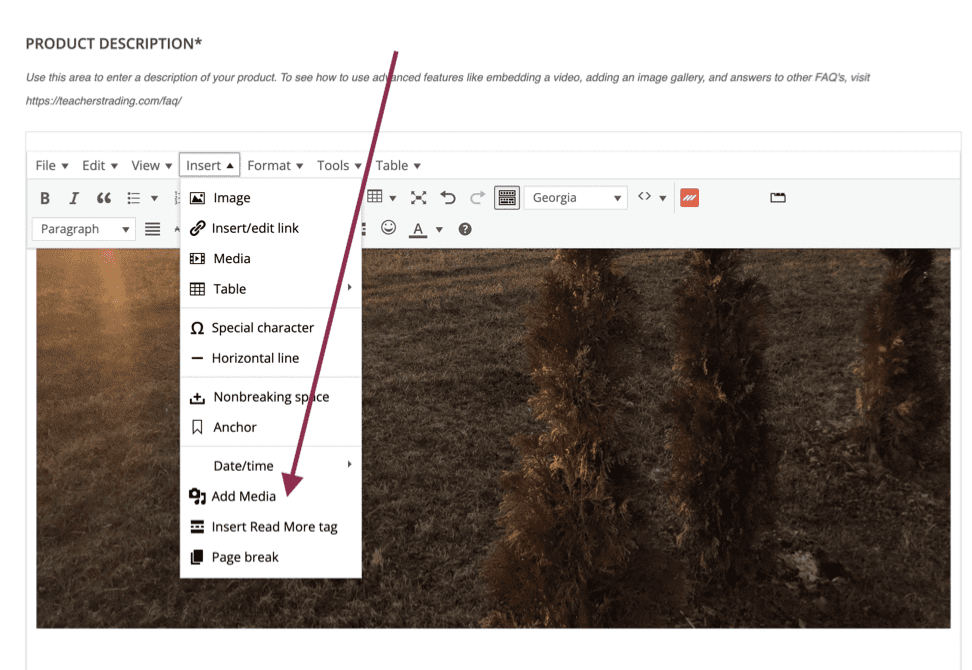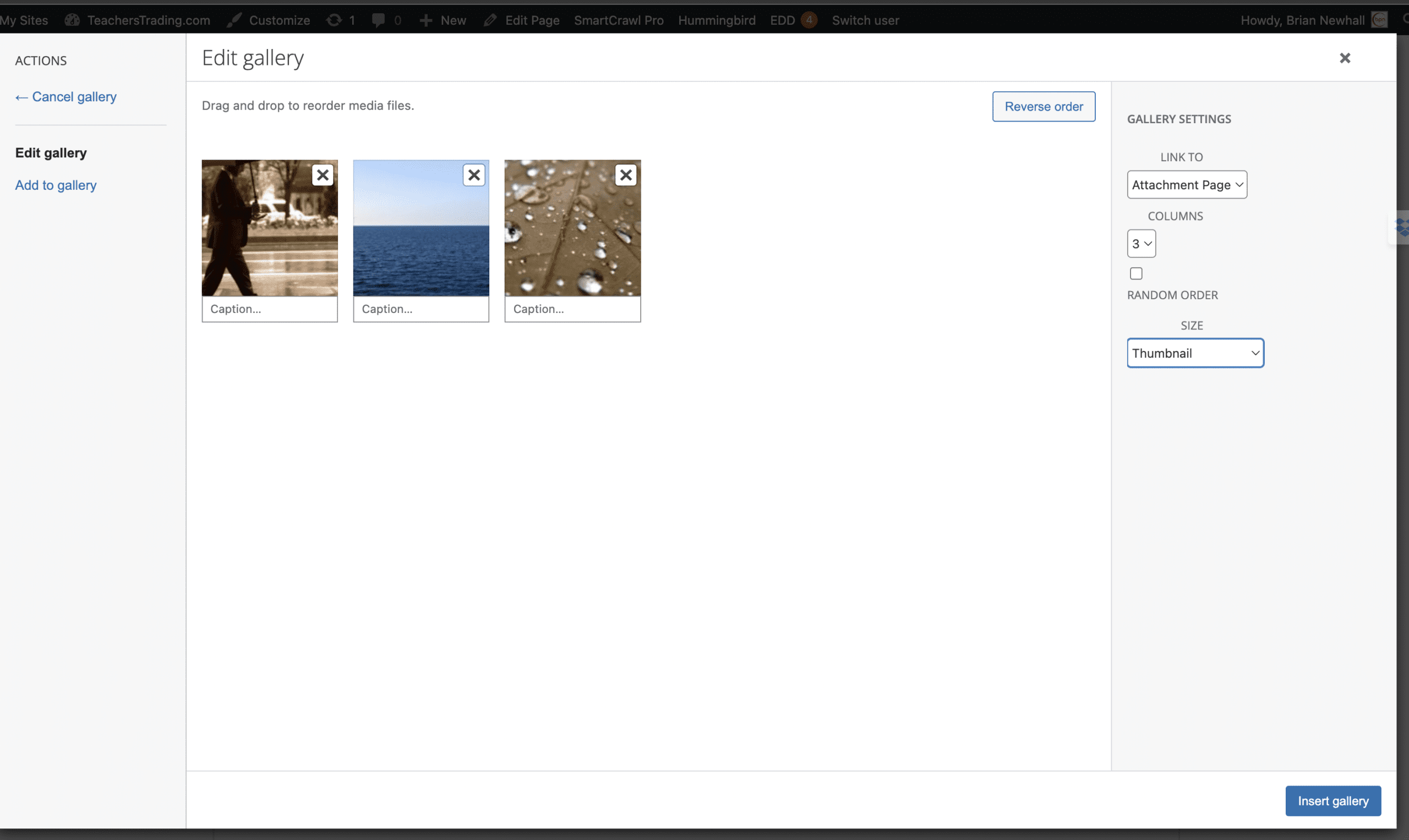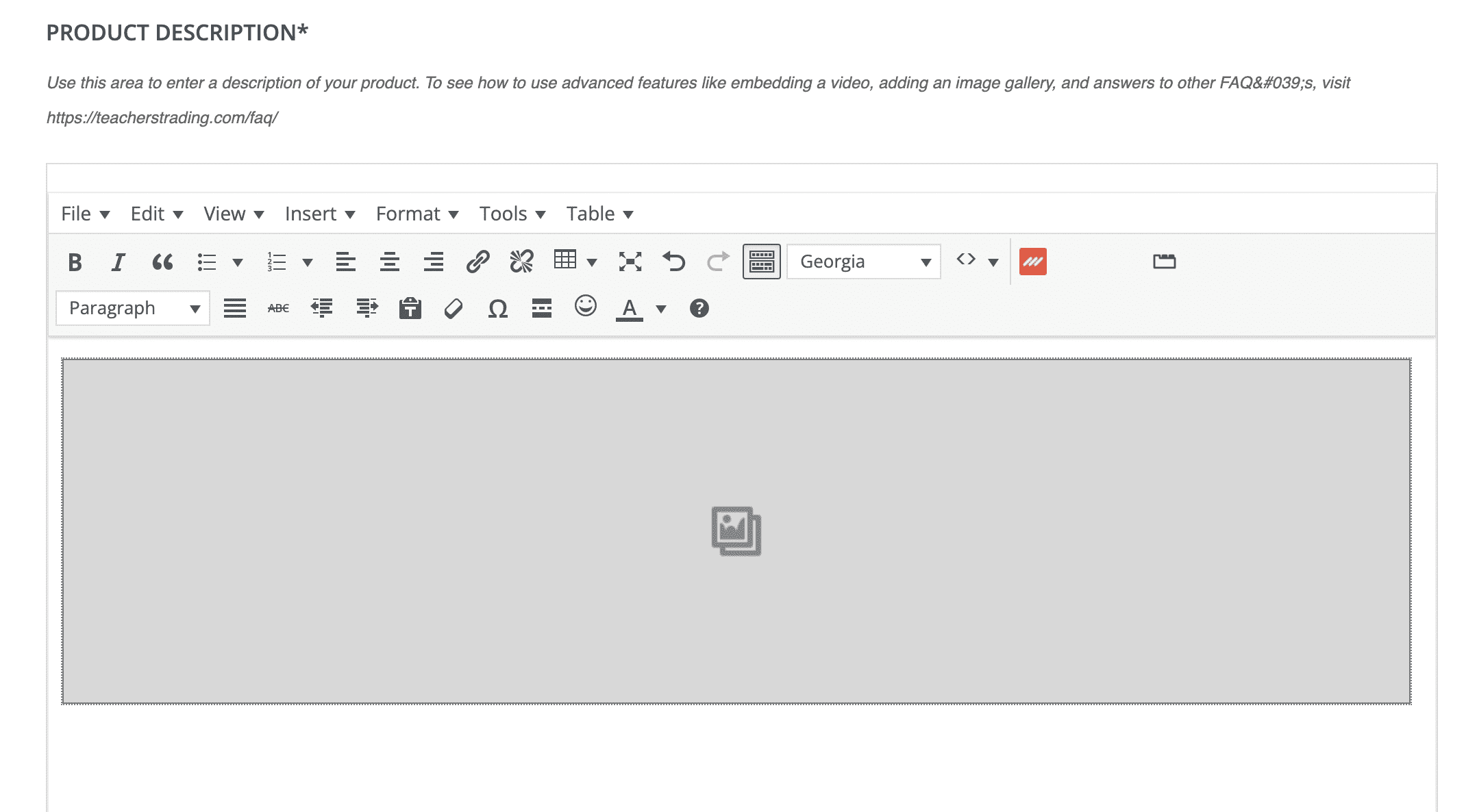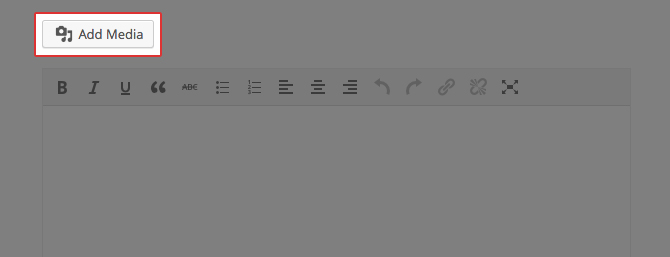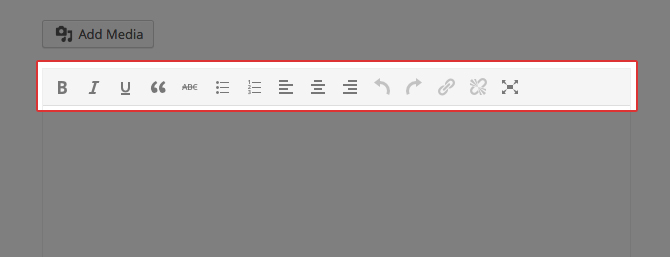A big part of selling your products involves the images and description that you post with your product. This tutorial outlines how to use some of the advanced tools that we have provided on the Product Submission Form.
How to add multiple images
By clicking on the Add Media button, you can upload multiple images into a gallery for your product. Once you click the button, click on Create Gallery in the left-hand menu. On this page, you can either select images from your media library or you can upload new images from your computer. To upload new images, click on Upload Image towards the upper-left of the screen, then click the Select Files button. Once your images have been selected, click on the Create Gallery button in the lower right. You have now added an image gallery to your product.
*Keep in mind that the main or “Featured” image will be uploaded in a following step of the Product Submission Form.
How to use the text editing features
In the description section, we have provided a number of text editing tools for you to enhance the look of your description. These options are similar to most word processors. With these tools you can create Bold, Italicized, and Underlined text. Here are the other tools:
- Strikethrough
- Bulleted List
- Numbered List
- Left Allignment
- Center Allignment
- Right Allignment
- Undo
- Redo
- Create Hyperlink
- Remove Hyperlink
- Expand to full screen